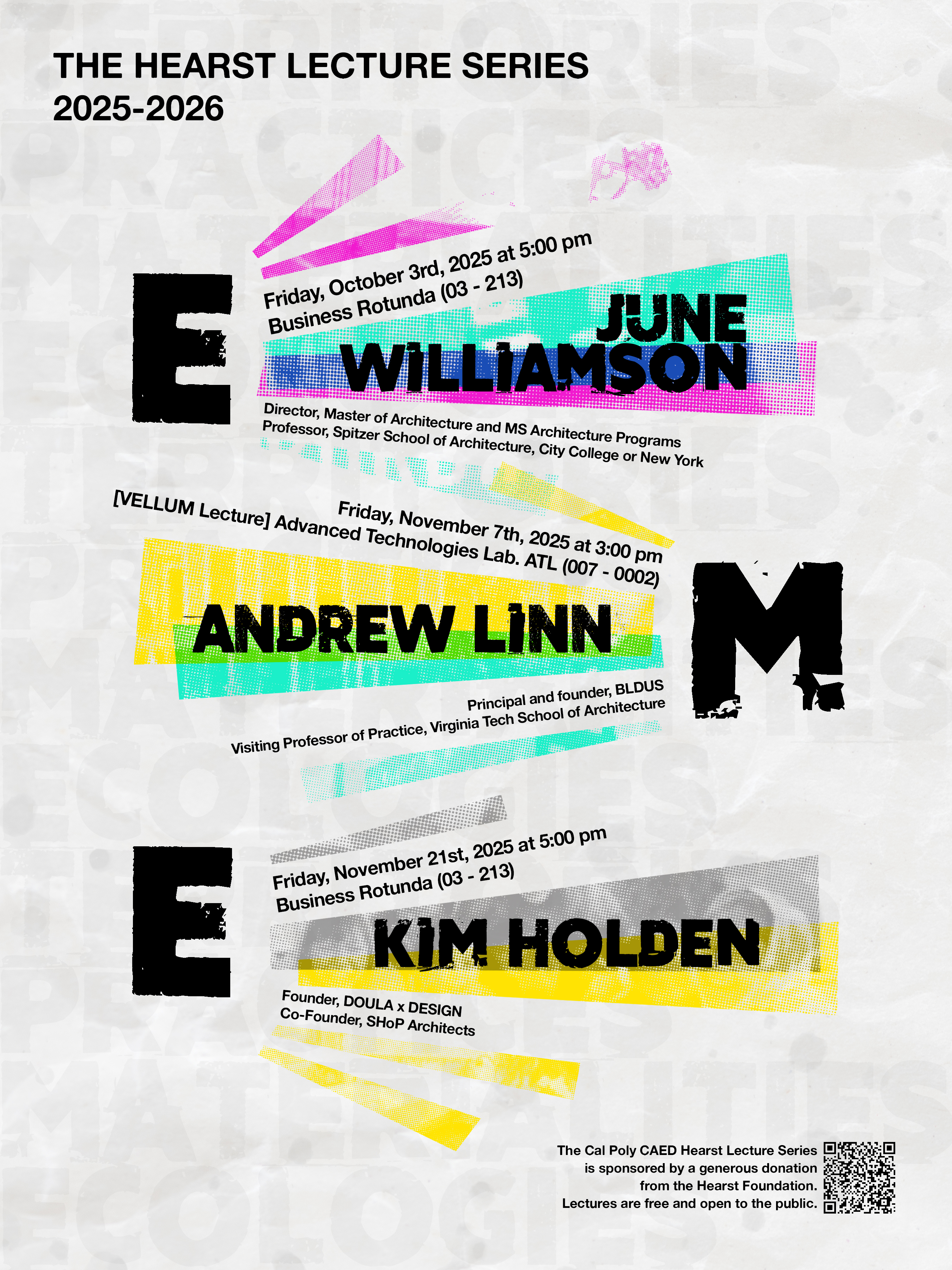Canon Plotting Instructions
1) Open your PDF file with Adobe Acrobat and click Print. Select an available plotter and make sure the following settings are selected. Under Printers select a plotter that is not being used keeping in mind that plotters 1 - 4 are 36" wide and plotters 5 is 42" wide.

2) Under the Page Setup tab select your Paper Size. The common sizes are under ARCH. If your size is not available select Custom Paper Size.

3) Add your custom paper size and select OK and go back to the main print window. If the print preview window of the first print screen looks good, go ahead and select Print.

4) Walk over to the "Print Release Station" and you can pay with your Credit Card, Apple Pay, and Google Pay